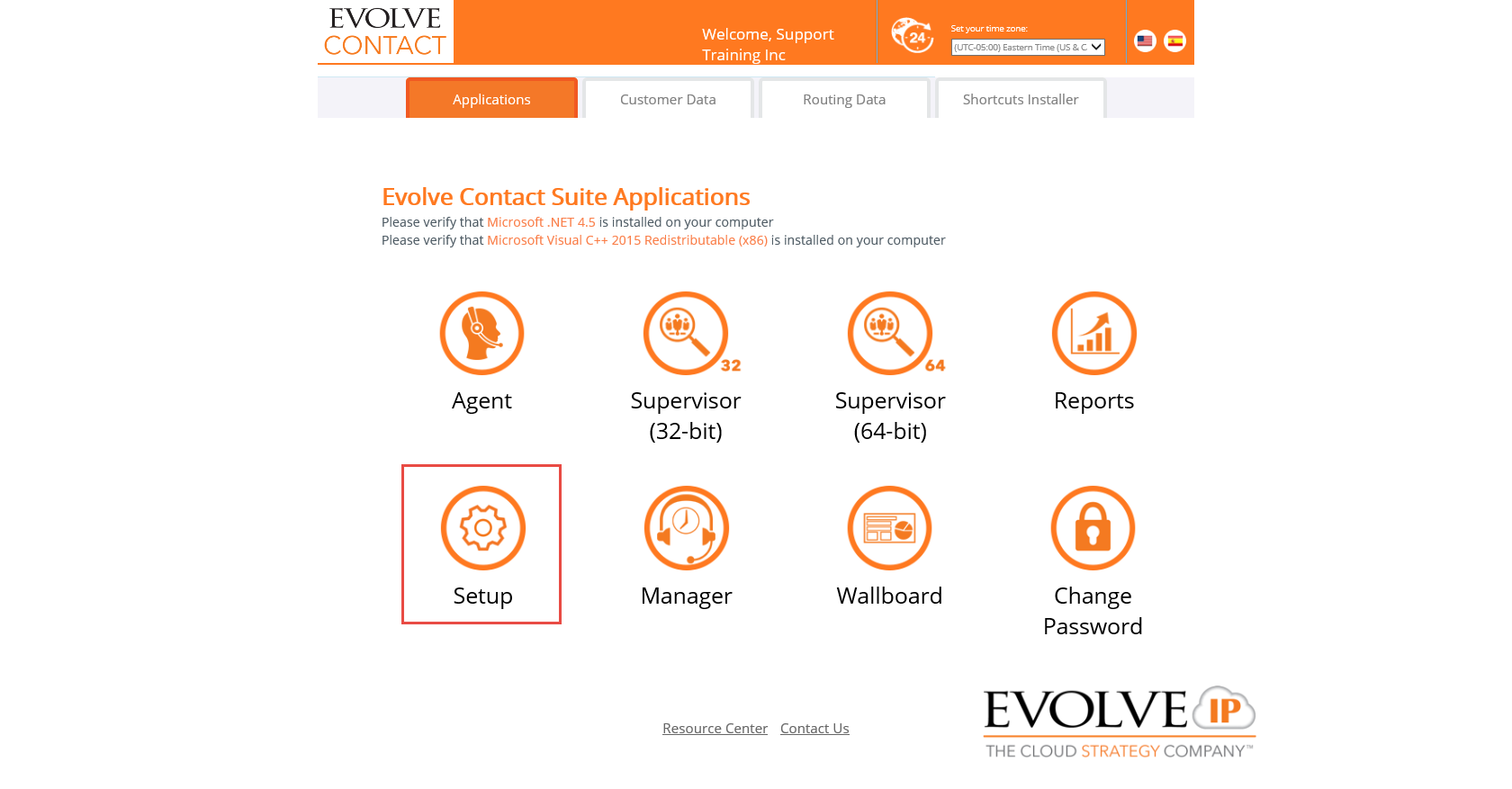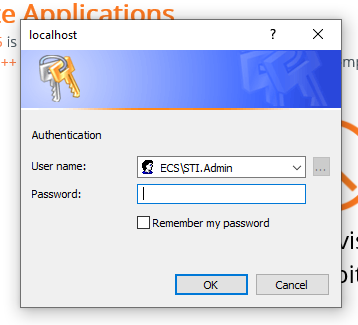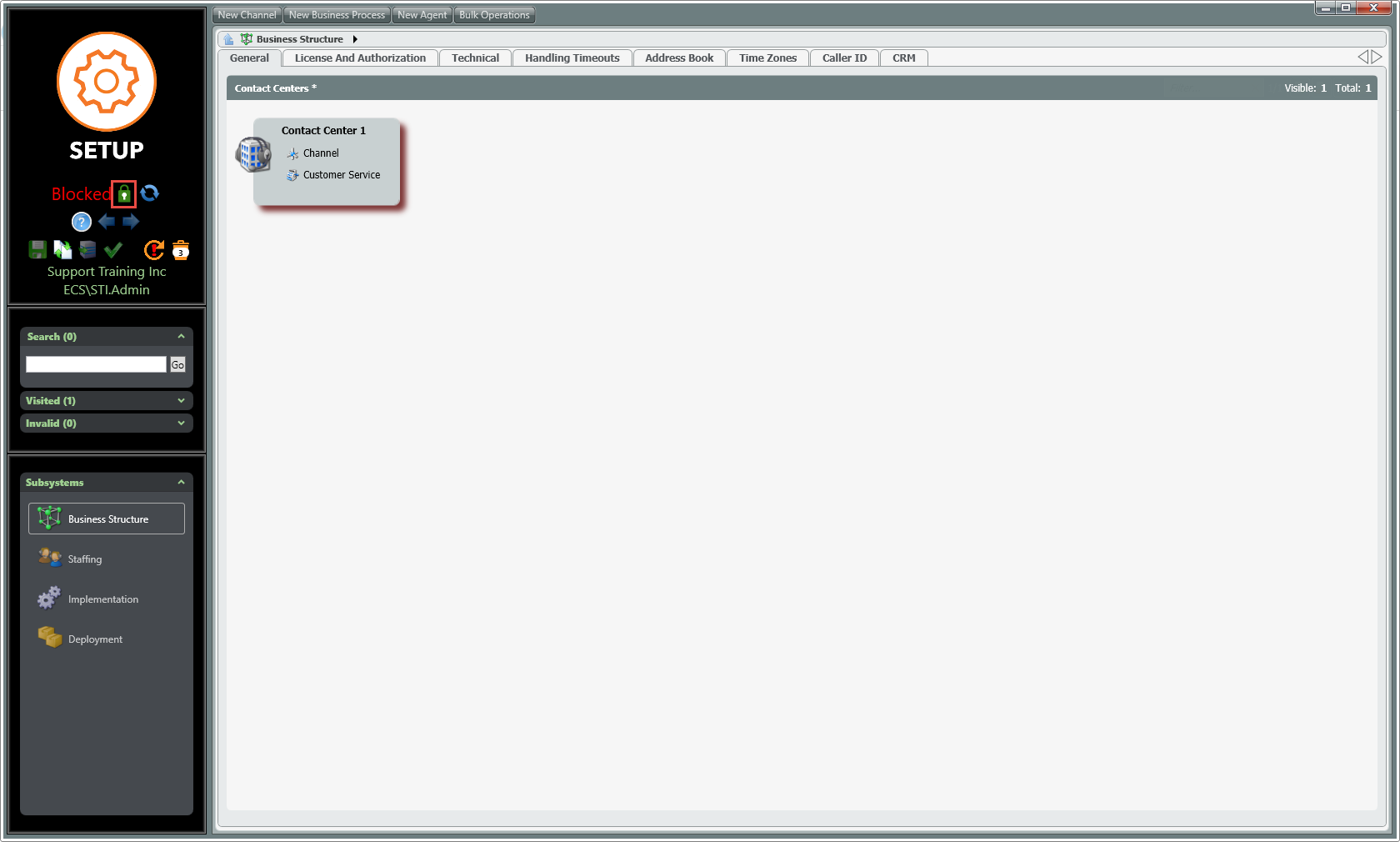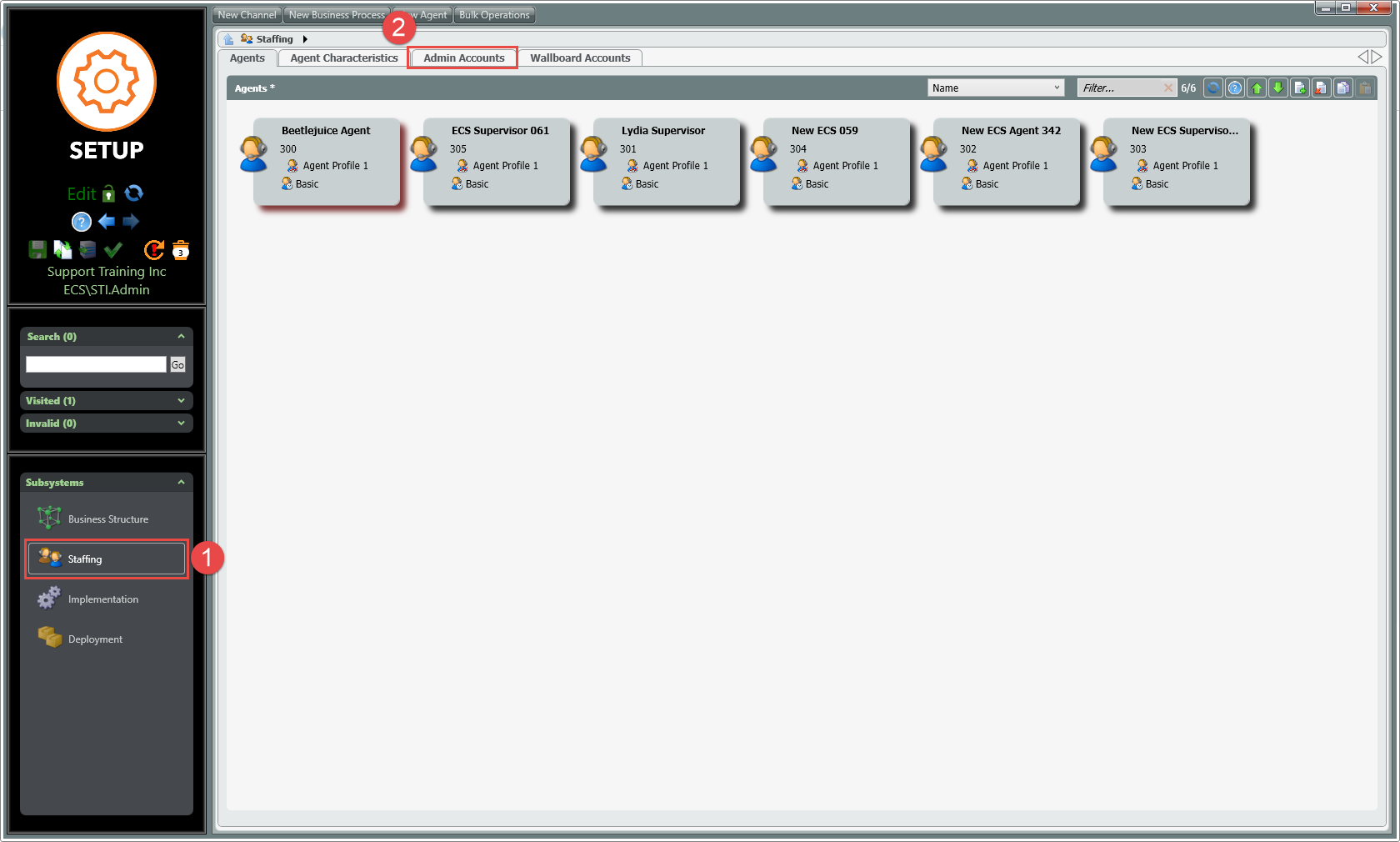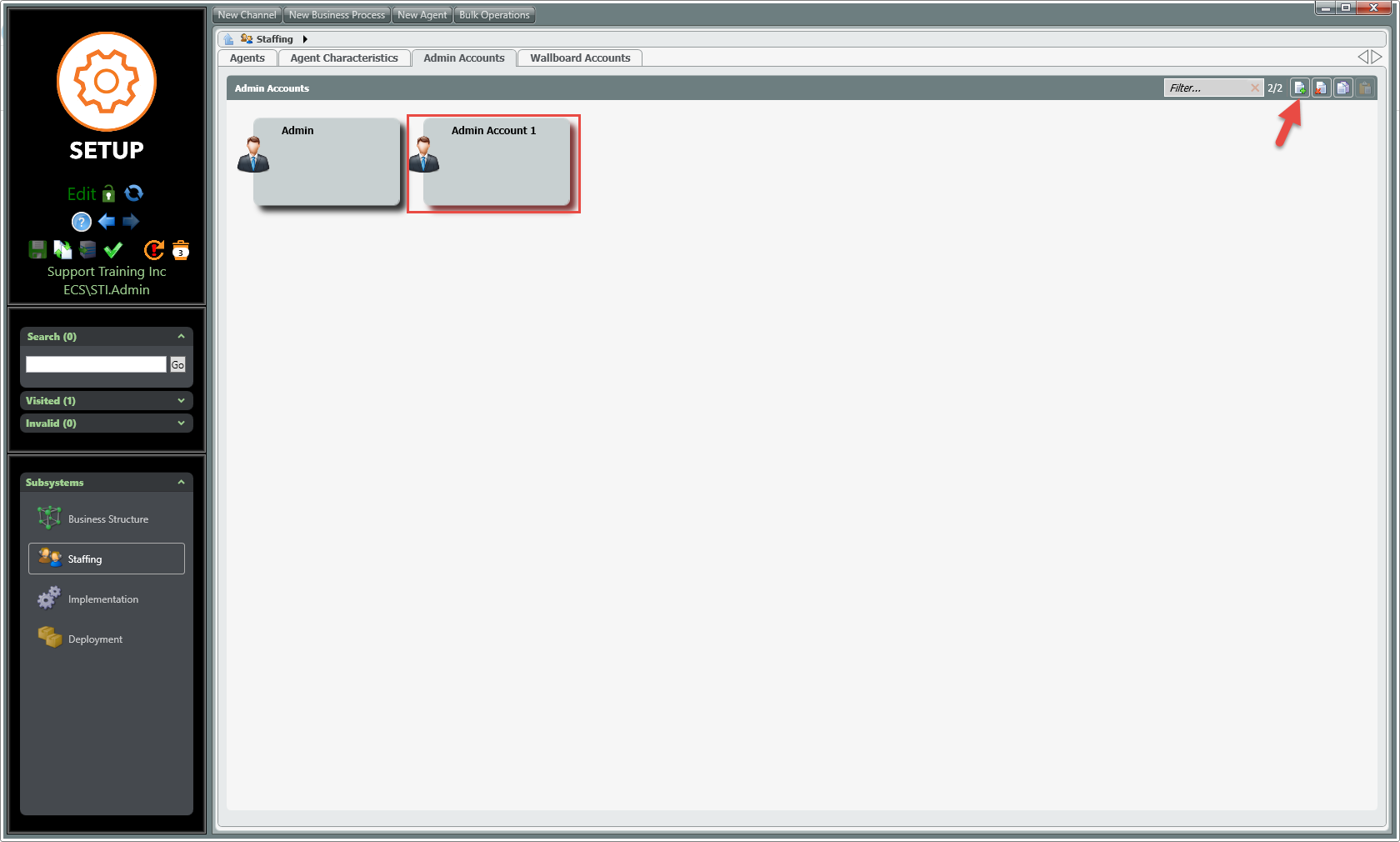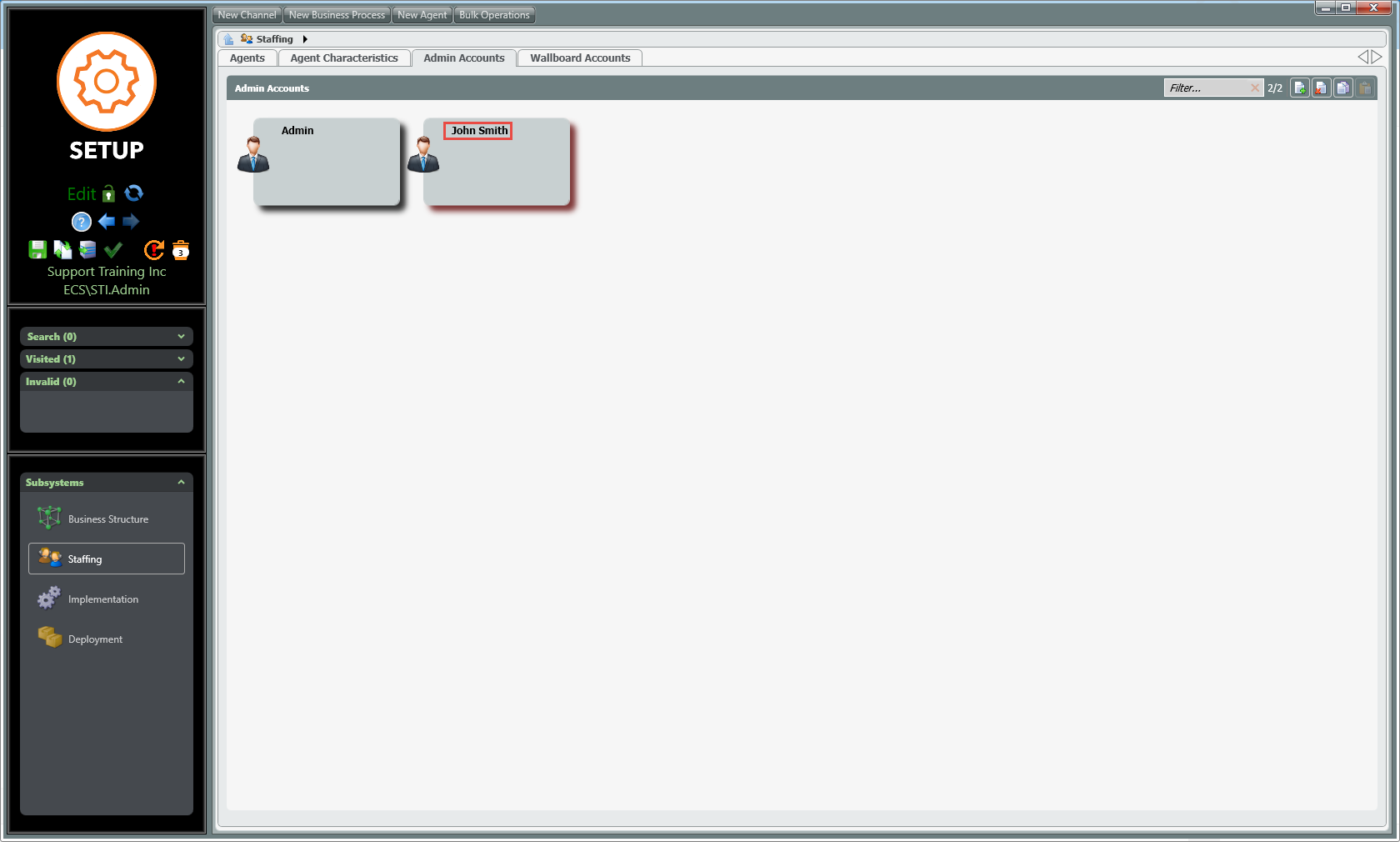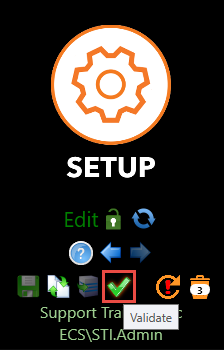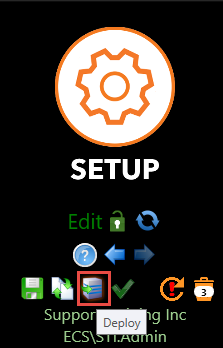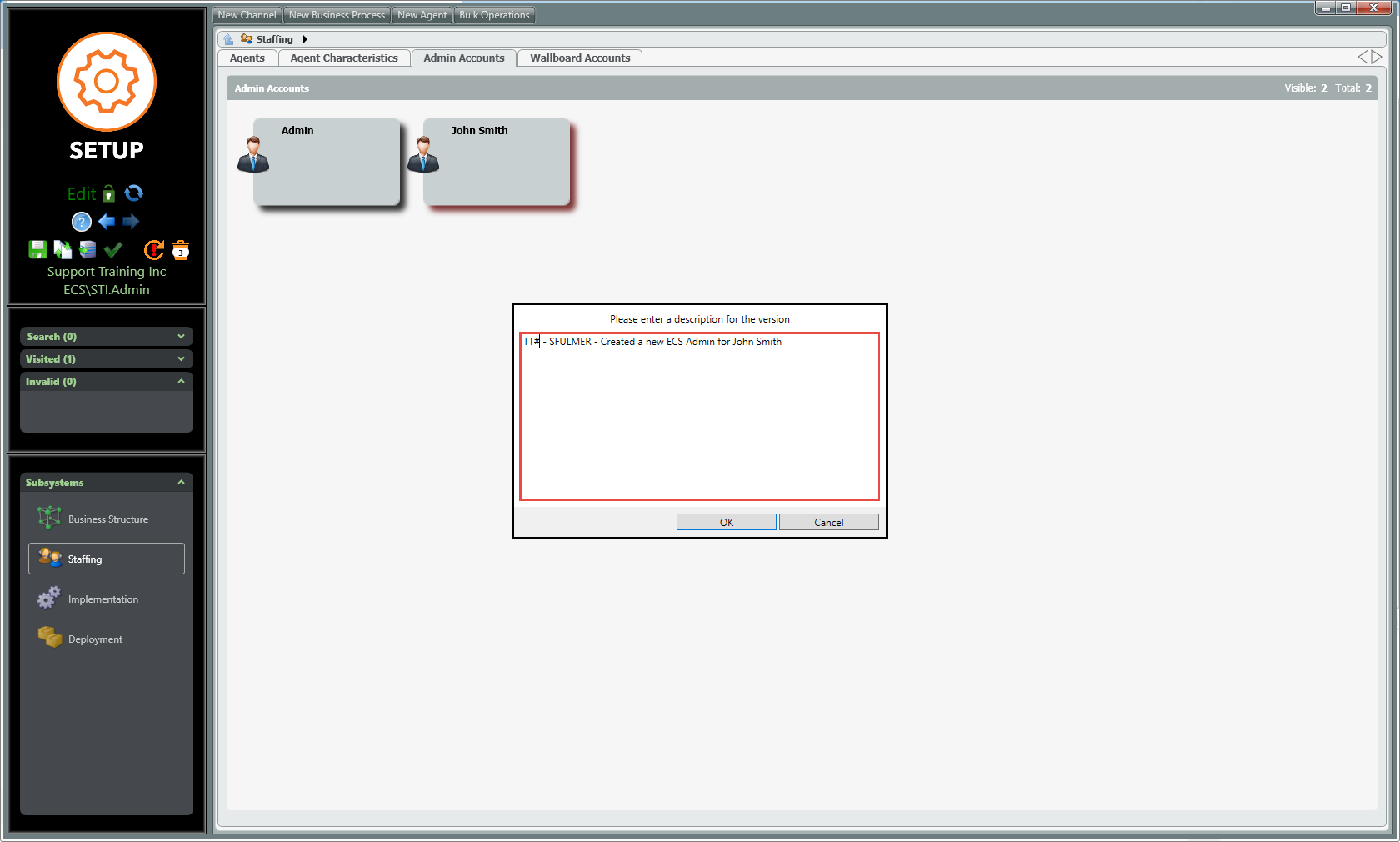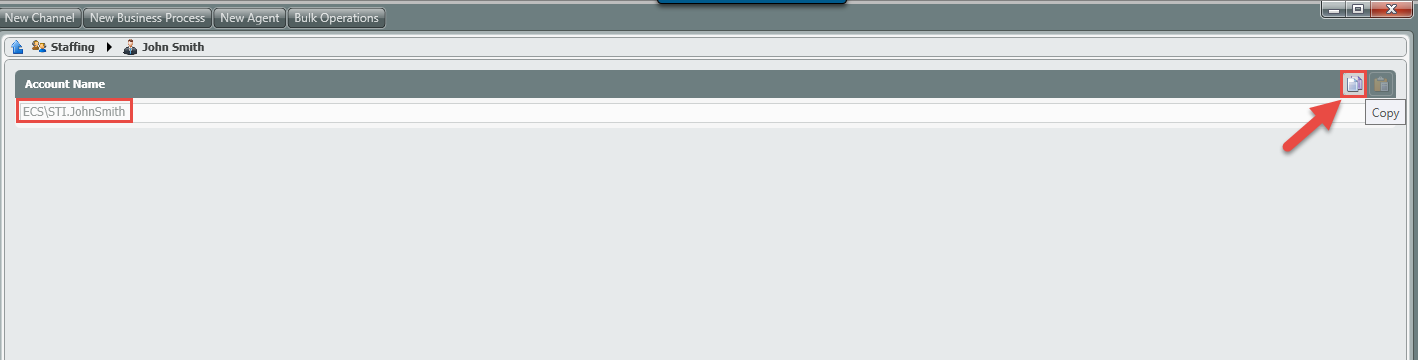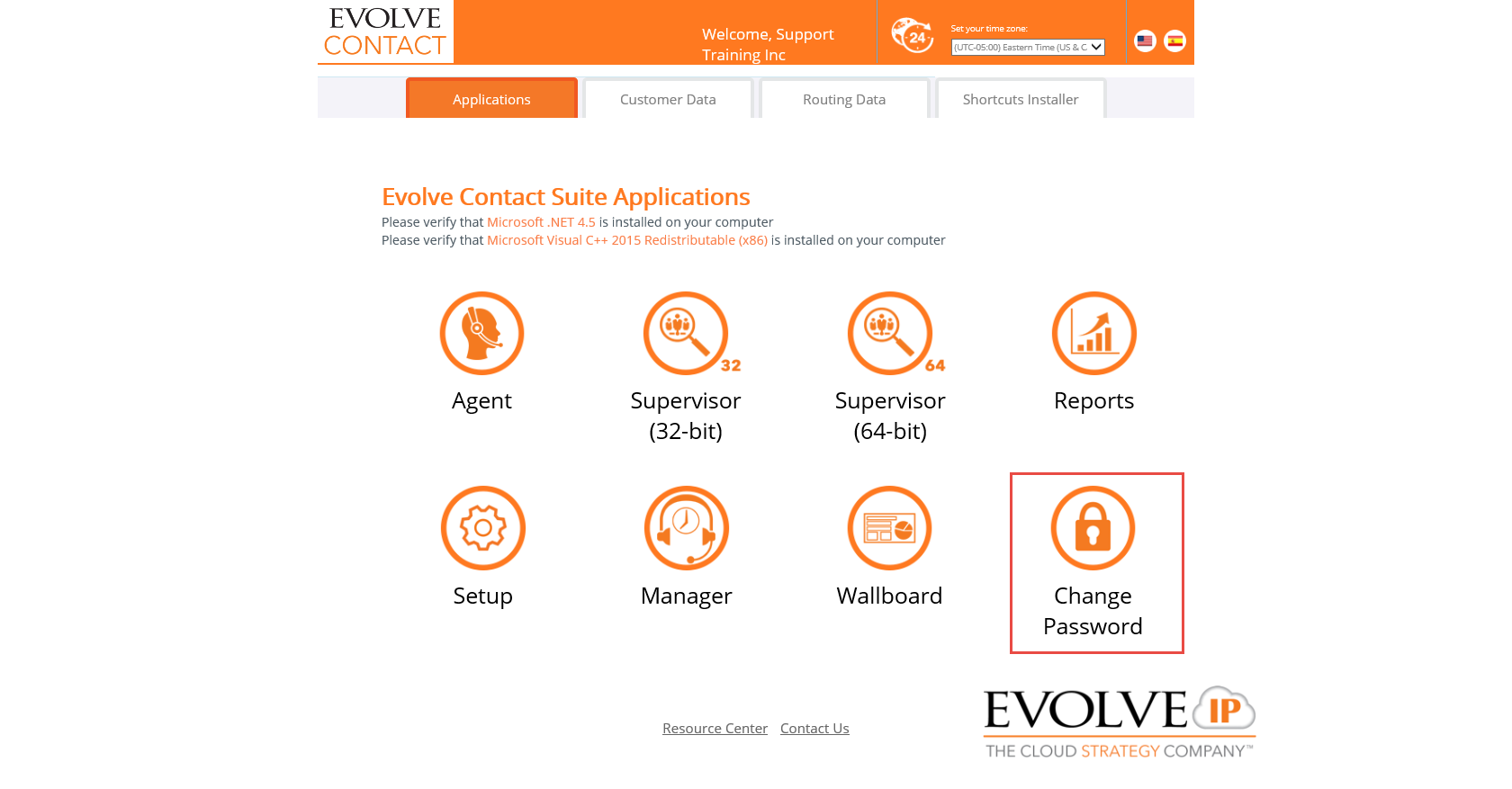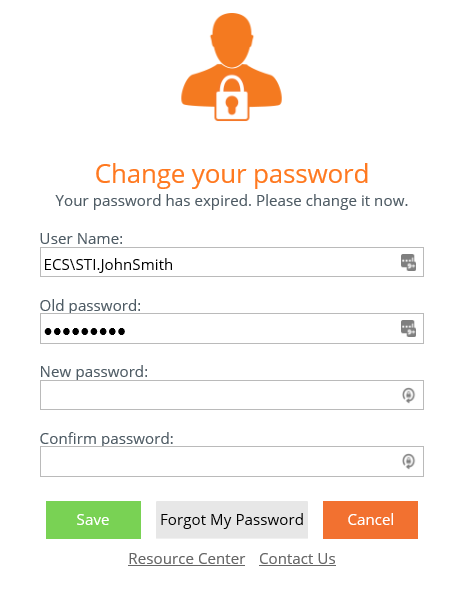If an Evolve Contact Suite client needs a function preformed in Setup that they can do themselves (i.e. Full Service Restart) - They will need an Admin account in order to do so. If the ECS account only has 1 Admin account. Please use the following MOP to create the client their own ECS Admin account and then provide the step-by-steps found here to preform an ECS restart
Important
ECS Admin credentials stored in Secret Server are for internal use only and cannot be shared with customers, partners, or authorized contacts for any reason. If a task needs to be preformed in the ECS Setup portal the following steps can be used to create the client their own ECS Admin account.
Video Tutorial: create_new_ecs_admin.mp4
Step 1: Go to the customer specific ECS URL found in Secret Server
Step 2: Click on Setup
Step 3: Login to ECS Setup with the shared credentials found in Secret Server
Step 4: Click the pad lock in the upper left corner to edit the config so it changes to
Step 5: Click on Staffing in the bottom left corner and then click on the Admin Accounts tab at the top
Step 6: Click on the icon in the upper right corner to create a new ECS Admin
Step 7: Give the admin account a custom name by clicking on the words 'Admin Account 1'
Step 8: Click the green check mark to validate the changes
Step 9: Click on the Deploy icon to save the changes
Step 10: Enter in a description including Ticket # - Name - specific changes made
Step 11: To view the new username click on Staffing and the click on the person icon next to the newly created Admin
Tip
Click on the 'copy' icon in the upper right corner to copy the account name to the clipboard
Step 12: The password will need to be changed before the user can log in.
You can goto the main URL and reset the password before providing it to the client.