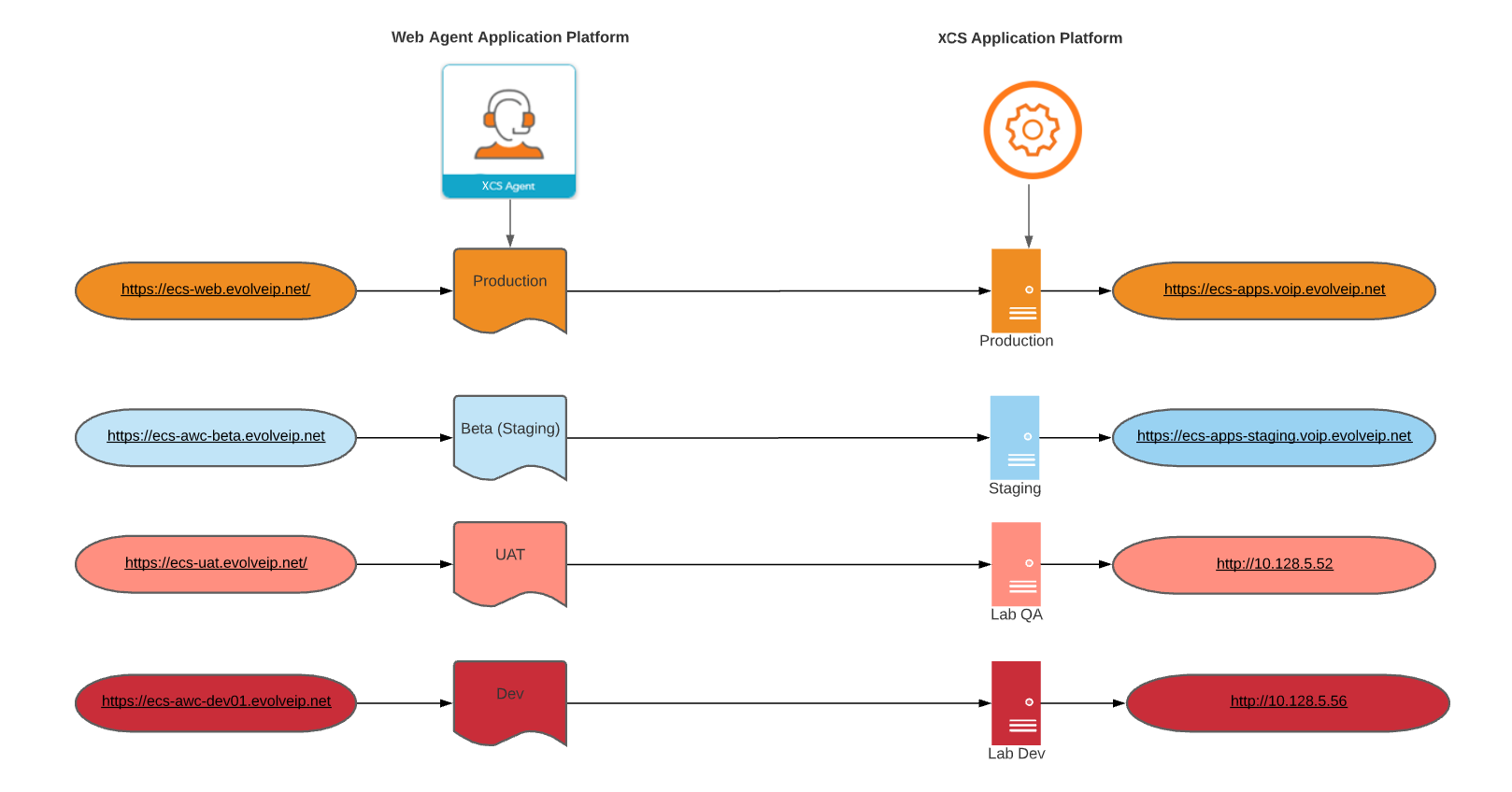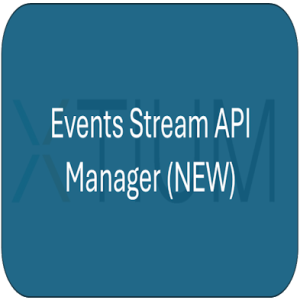There are multiple environments and event feeds that support the full product life cycle of the web Agent application. This page is intended to provide insights on both technology platforms.
Event Feeds
There are two Event Feeds:
- BroadSoft / BroadWorks Events - these are HPBX events consumed by XCS to provide the following functions:
- Unified HPBX Presence - when an XCS user places or receives a call via the HPBX (outside of XCS), they will automatically be placed into the back office state. Also, before XCS places an Agent into the Ready state after a Break expires or Wrap-Up Timer completes, XCS confirms that the user isn't actively on an HPBX call.
- Enterprise Directory - displaying all the HPBX entries (users, AAs, HGs, etc.) inside the Agent application along with the presence of those endpoints
- XCS Events - these are XCS events consumed by the web Agent application that provide critical information required for this application's operation.
Web Agent Environments
As shown above, each Web Agent Platform is mapped 1:1 with a corresponding XCS Application platform.
Configuring Events Streams
Web Agent relies on events to function properly. The "XCS Configuration" section of Events API Manager must be populated with the Required Information section to operate.
The first step is to identify which platform you want to configure. This will dictate which event platform users must be configured (1 to 1 for each instance)
- Event Platform User
- Production: XCS-web-events
- Beta/Staging: XCS-web-events
- Lab(QA): SFDUAT
- Dev: XCS-client-events-dev
To begin configuration the following tiles must be accessed via Clearlogin.
For Production & Beta/Staging Platform
For Lab(QA) and Dev Platform
Modifying an Existing Events Stream Entry
If you are adjusting an already existing customer entry, one that already contains a BroadSoft configuration entry, simply select that entry. If there is no entry for that customer, see the Creating a New Events Stream Entry section below.
If the customer name is not displayed select the 3 dot menu under the Enterprise Data List section to locate.
On the pop-up screen select Edit Values
Scroll down and select the XCS Configuration checkbox
You will be prompted to enter the following information.
Required Information:
- Broadworks Enterprise ID - Obtained via OSSmosis Portal
- XCS Events Key - Obtained via XCS Admin API - the field is labeled Real-time events key and should contain a long GUID of numbers & characters (e.g. 8e1fc647-6dd6-4787-a1a1-352766436667)
- Web Agent Events Admin Username (XCS) - Specific Web Agent admin username created within XCS Setup (e.g. ECS\EIP.Webagent)
- Web Agent Events Admin Password (XCS) - Specific Web Agent admin password created within XCS Setup.
- Host Name - This corresponds to the XCS Application platform in the above image. (e.g. ECS-apps.voip.evolveip.net for Production clients)
- Port - This is always 42150
Creating a New Events Stream Entry
Please follow the documented process to set up the initial Broadsoft Event Stream. Then refer back to the above instructions for the XCS Configuration section. (Please note the event stream user may be different depending on which platform you are configuring)
Clearlogin Tile Configuration
A ticket should be opened with the XTIUM Clearlogin team for tenant configuration.
XCS Reports tile will direct to URL https://ECS-reports.voip.evolveip.net/scheduler
Contact Center Dashboard tile will direct to the URL of the customer's dashboard
XCS Application Portal tile will direct to the URL of the customer XCS application portal
XCS Agent tile will require the following parameters:
- Org Prefix: The org prefix typically is 2-5 characters (e.g. XTIUM, BDT, SWM)
- API URL: https://ECS-apps.voip.evolveip.net/API/ (UPDATE LINK)
- API Username: This is the Web Agent Events Admin Username from the above step
- API Password: This is the Web Agent Events Admin Password from the above step
- JWT: Obtained from the JWT section in carrier admin. If not returned via Admin API this must be set up by XCS Dev or Voice engineering. You can provide a JWT to use if needed (e.g. 3D28FR*Bg1&Rf*9O0K@%@L)
- Login URL: ECS-web.evolveip.net
For more information about using the XCS Active Directory domain as the Clearlogin identity source, see Clearlogin - XCS Setup when using the XCS Identity Source.