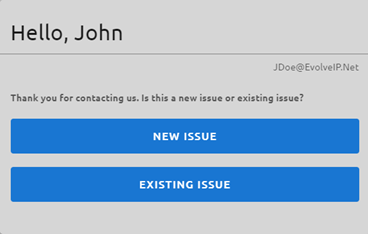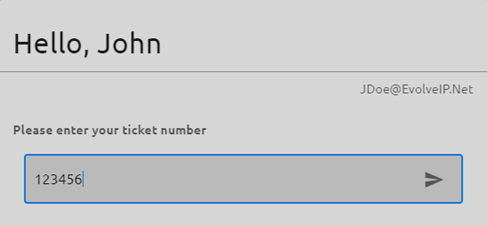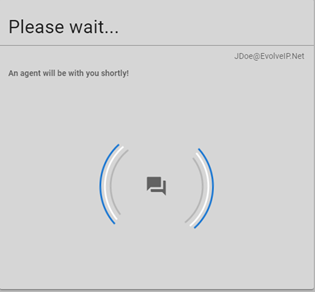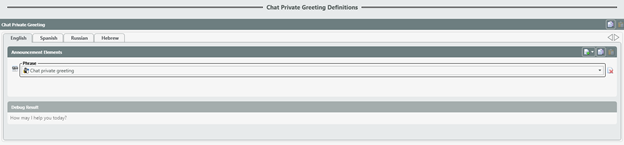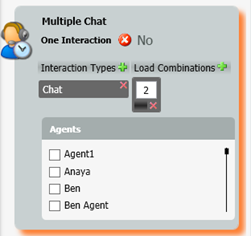How to use an existing Interaction Handling flow for Chat
The interaction handling flow within ECS can support multiple interaction types within a single instance of linked activities. This means your interaction handling flow configured for telephony interactions can also natively support chat interactions.
There are best practice considerations which must be accounted for to ensure a seamless end-user experience. Below are helpful tips to follow when utilizing the same interaction flow for multiple interaction types:
- Chat Flows can have Simple Plays or Prompt and Collects. You can use TTS or Media Verify your greeting description within the appropriate section.
- These are the steps how to set up in Media Repository .
- Implementation > Media Repository:
- The media repository is organized with the following column headers.
- Name: The internal name used for greeting selection within an ECS announce and Collect activity.
- Description: This is the text displayed to the end-user during the chat interaction. This must be a chat appropriate message.
- Language: This indicates the specific greeting language. This field is only used when utilizing multiple languages and will default to English.
- .Wav file: This is the media file which will play to a caller during telephony interactions.
- Example:
In this example _EN_Waiting is a greeting used for hold music while in queue. During a Telephony interaction the 2 minute long .wav file will play, while during a Chat interaction it will display the text Please Wait.
- Verify your Prompt and Collect Selection activities:
- Your Prompt and Collect Selection activities will display configured “Selections” as a list of selectable buttons.
- Your Prompt and Collect Selection activities will display configured “Selections” as a list of selectable buttons.
- Verify your Prompt and Collect Data activities:
- Your prompt and collect data activities will prompt the end user for text-based input. This input will need to fulfill the configured data format parameters.
- Your prompt and collect data activities will prompt the end user for text-based input. This input will need to fulfill the configured data format parameters.
- Chat in Queue for an agent.
How to setup a separate Interaction Handling Flow for Chat
In most cases its best to create a separate end-user experience for each media type (Chat, Email, Telephony). The first step in doing so is to utilize a Branch activity to identify and route each unique media type.
In this case the Branch activity should be configured for a specific Origin Media Type of Chat
- Provide the Branch exit point a name
- Set the criteria for exiting, in this case the interaction > Origin Media Type
- Change the dropdown from (P) Property Expression to (C) Constant Expression.
This Branch activity should be located near the top of your interaction handling flow to ensure interactions are routed correctly.
How to Customize your chat logo, interface and obtain your BP specific chat URL’s
Please refer to the ECS Admin MOP for further information.
What is a Chat Unlock Phrase?
A chat unlock phrase is a unique phrase which must be sent to the server to unlock the chat for agent input.
The default chat unlock phrase is How may I help you today? If you wish to modify this default phrase, please create a ticket with Evolve IP support.
The unlock phrase can be configured in two ways:
- Business Process Level
- This configuration is used to cover all agents within the business process.
- The configuration setting is located within Handling Defaults > Chat Private Greeting Definitions
- Agent Level
- This configuration is used to create agent specific messages before the chat unlocks
- The configuration setting is located within the specific agent Staffing > Chat Private Greeting
Configure agent load allowances for Chat
By default, your “Basic” load allowance will allow for 1 interaction at a time (Telephony, Chat, Email). ECS administrators can create new load allowances allowing for agents to handle more than 1 Chat interaction at once. More information for Load Allowances configuration can be found here.