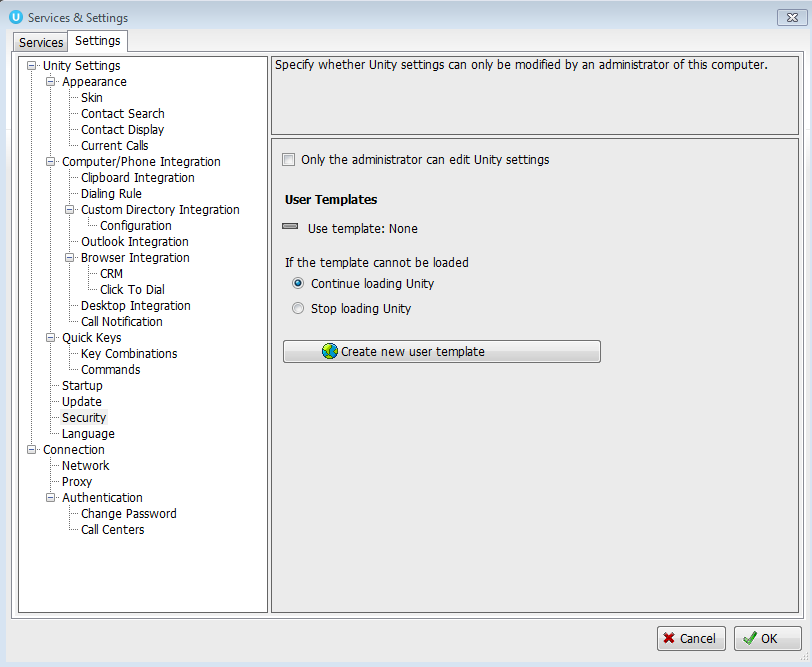Unity allows administrators to configure and control Unity settings and prevent unauthorized changes by an end-user. Through the use of Unity’s template feature, one or more collections of Unity settings can be created. For instance one group of settings might be used by the “Customer Service” team while a different set is used by the “Billing” team.
Use Evolve IP’s recommended template
Request Evolve IP deploy the “Evolve IP Default Template” from the cloud to your Unity users. This template uses our Unity Agent – Recommended Settings. During implementation, your Evolve IP Project Manager can help ensure this is completed.
Build your own template
Control your Unity Agent experience and create one or more “golden” Unity Agent templates that will be deployed at your organization.
Creating a Unity Template
- Launch Unity
- Configure Unity with the desired settings to be saved
- On the Settings -> Security section, enable “Only the administrator can edit Unity settings”
- On the Settings -> Security section, click“Create new user template”
- Select the green checkmark and the Create Template window will appear
- Name the Unity template accordingly and click OK.
To activate a Unity Template
- Contact Support or email support@evolveip.net requesting Evolve IP deploy your template from the cloud. Be sure to include the template name you defined and the names of the Unit Agent users that should receive that template.