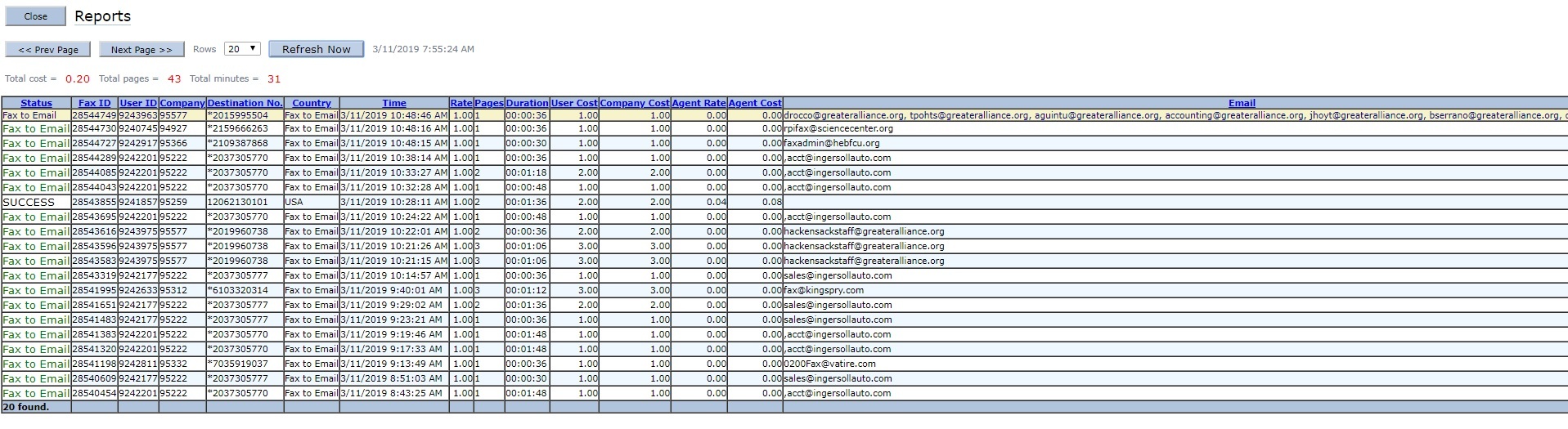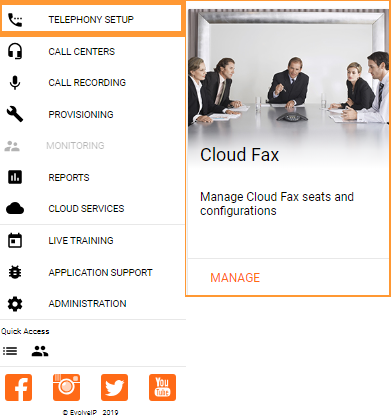
The Cloud Fax TILE was developed by Evolve IP to be accessed in OSSmosis 5 for the ease of provisioning and managing Cloud Fax users from an enterprise/location level. This API's written to and from the vendor (Pangea) administrative portal are updated real time in the OSSmosis portal. If there are errors reported when provisioning and/or configuring a Cloud Fax user; the cloud fax seat and settings can be cross referenced in the vendor portal to ensure accuracy before escalating to Evolve IP Developer Distribution List and/or the Vendor Support mailbox.
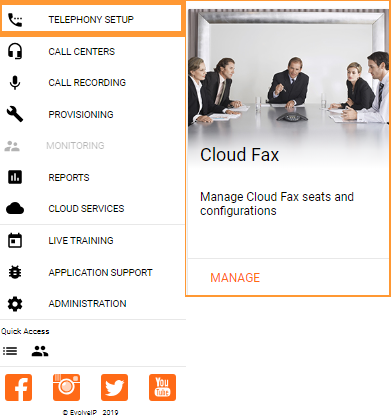
References:
X Cloud Fax: Tier 1 Support MOP
Cloud Fax Functional Requirements
After successfully logging into the Vendor portal, the primary focus of access and verification on Cloud Fax users will be isolated to the USERS and REPORT tab:
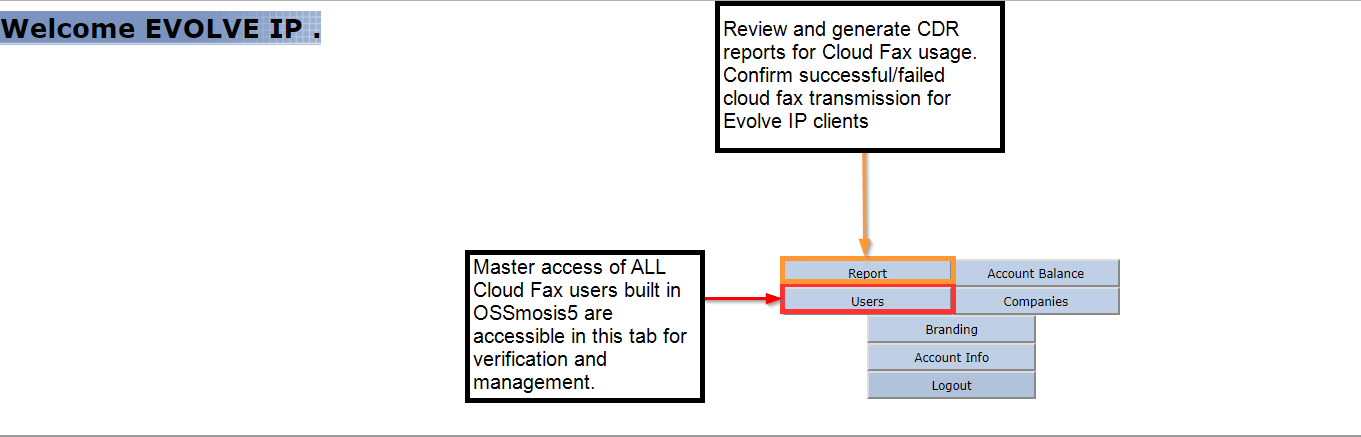
A. USERS
When cloud fax users are provisioned via the OSSmosis Cloud Fax TILE the end user profile for admin levels of management and troubleshooting are written real time to the Pangea Admin portal for access.
Once the USERS tab is selected, the user profile is accessed via the USER ID link.
To illustrate this process on the specific fields to review and verify a Cloud Fax user seat, please note the following step by step instructions and screenshots below:
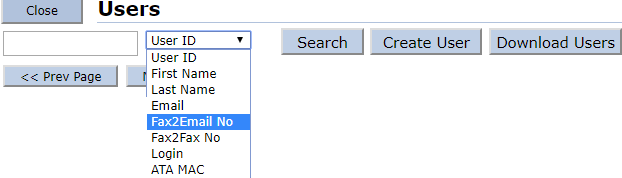
2. The Cloud Fax User is then selected by clicking on the USERID URL link:

![]()
3.0 The Edit User page then shows for you to review the 'primary fields' generated by the OSSmosis 5 build.
These primary fields include the LOGIN, PASSWORD, FIRST NAME, LAST NAME, EMAIL ADDRESS, AND TIME ZONE.
The secondary field written by API include the ACTIVE and ALLOW EMAL TO FAX WITHOUT PASSWORD.
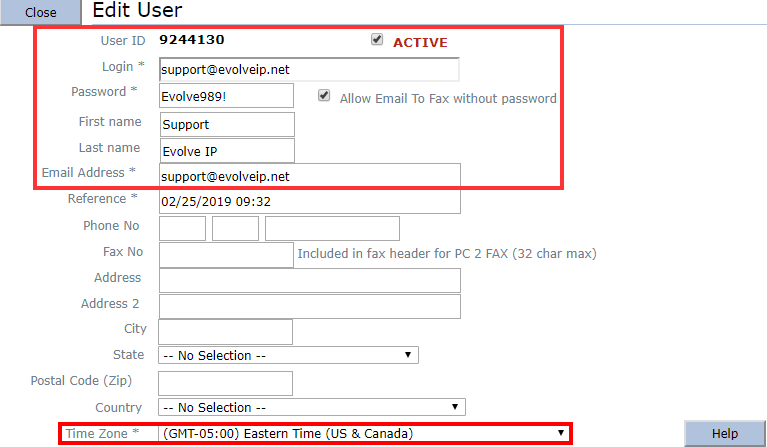
3.1 Settings written by API to enable/check the Allow Resend Fax, Allow PC to Fax i.e. Windows Driver, and Receive Faxes as PDF (uncheck for tiff).
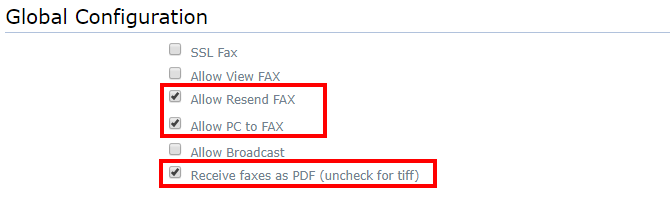
3.2 The three fields for Fax to Email Configuration determines the successful transmission of faxes to the MAILBOX configured to the Cloud Fax user.
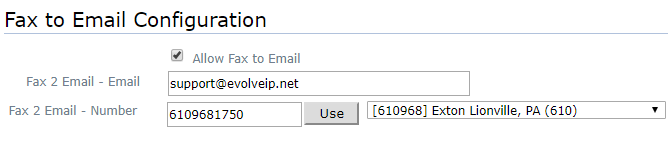
3.3 Fax Confirmation Settings post a SUCCESS OR FAILURE email to the end user sending the Cloud Fax via Windows driver or via Email.
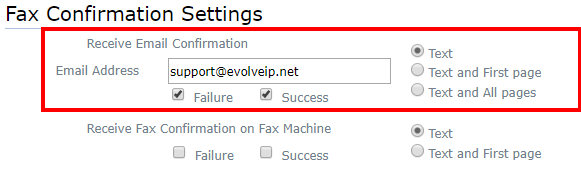
Settings that are managed via API into O5 in the 'Manage Configurations' tab also reflected real time in the Pangea Admin Portal:
3.4 Billing Settings include 3 specific fields that determined how seats are Charged, when Usage is reset, and Money Limit. These fields translate to: inbound/outbound usage tracking, Usage managed by Evolve IP BOSS API's that reset in sync with the client's billing cycle, and the Money Limit is either set to 200 or a 1000 depending on the package purchased/sku's on their sales order/monthly invoice.
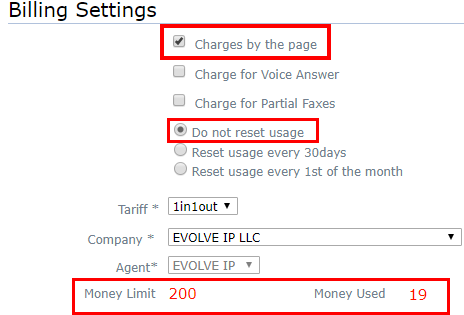
B. REPORT: The following field is utilized as needed to review transmission of faxes for all users real time and/or filtering the options for specific reports. The reports can be generated within the portal or downloaded as an Excel workbook report.
Default Report: Show all transmission of faxes to determine SUCCESS and FAILURE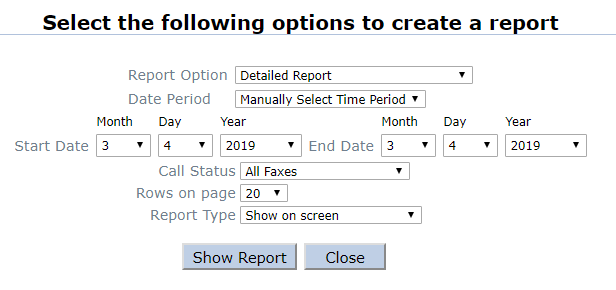
Report Options Drop down: | Date Period Drop Down: | Call Status Drop Down: Filter between Successful, Failed, and Fax to Email (Cloud Fax) | Report Type: Show on screen or Export to be downloaded and accessed in Excel:
|
|---|
Sample report below: