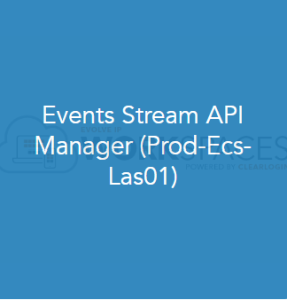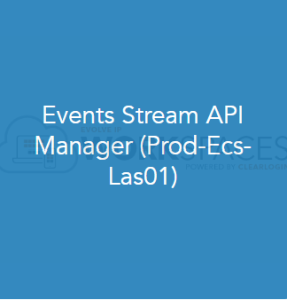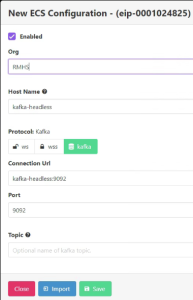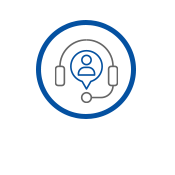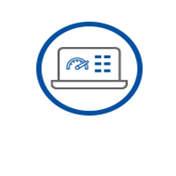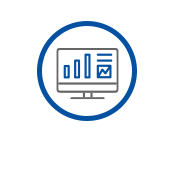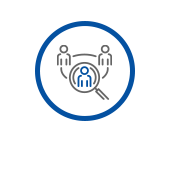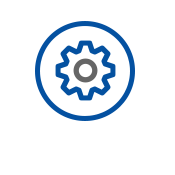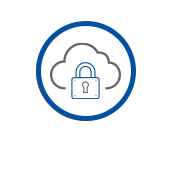Events Stream Configuration for eAgent Production
There are multiple environments and event feeds that support the full product life cycle of the eAgent application. This page is intended to provide insights on both technology platforms.
Web Agent Dependencies
- Agents must be configured with a unique "Email" address within XCS >Staffing.
- Only when using the XCS as the primary identity source for ClearLogin
- Agents or Supervisors must have a BP assignment to log in to use XCS Web Applications.
Event Feeds
There are two Event Feeds:
- BroadSoft / BroadWorks Events - these are HPBX events consumed by XCS to provide the following functions:
- Unified HPBX Presence - when an XCS user places or receives a call via the HPBX (outside of XCS), they will automatically be placed into the back office state. Also, before XCS places an Agent into the Ready state after a Break expires or Wrap-Up Timer completes, XCS confirms that the user isn't actively on an HPBX call.
- Enterprise Directory - displaying all the HPBX entries (users, AAs, HGs, etc.) inside the Agent application along with the presence of those endpoints
- XCS Events - these are XCS events consumed by the eAgent application that provides critical information required for this application's operation.
Production Web Agent Environment
As shown above, each eAgent Platform is mapped 1:1 with a corresponding XCS Application platform.
Configuring Events Streams
eAgent relies on events to function properly. The "XCS Configuration" section of Events API Manager must be populated with the Required Information section to operate.
To begin configuration the following tile must be accessed via Clearlogin.
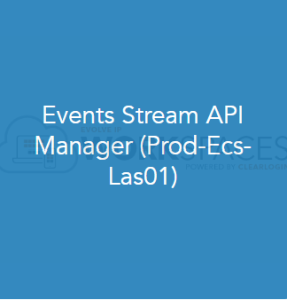
- Production Event Platform User
Web Events Stream Entry
Add New
- Under the XCS-web-prod user selects the green "+" symbol.
- Enter the Broadsoft enterprise ID eip-xxxxxxxxxx
- Select the green "+" next to "XCS Configurations"
- populate the required information from "Creating a New Events Stream Entry" below
Modify Existing Entry or Multi Org Support
- If you are adjusting an already existing customer entry, one that already contains a Broadsoft configuration entry, simply select that entry.
- If the customer ID is not displayed, select the 3 dot menu under the Enterprise Data List section to locate it.
- If your new XCS Org is tied to an existing Broadsoft Enterprise, you need to find the XTIUM ID in the Events - Enterprise Data List
- To edit the existing values select "Edit"
- This will bring up the existing event configuration for that customer to modify.
- If you need to add XCS organization under the Broadsoft ID, next to "XCS Configurations" select the green "+" sign
- Enter the XCS information listed under Required Information
- (EDITORS- Need info on Shared Events setup in Carrier)
Creating a New Events Stream Entry
Scroll down and select the XCS Configuration checkbox
You will be prompted to enter the following information.
Required Information:
- Broadworks Enterprise ID - Obtained via OSSmosis Portal
- Org: The Org abbreviation- (2-4 letters)
- Leave all other fields as default
Should look like this
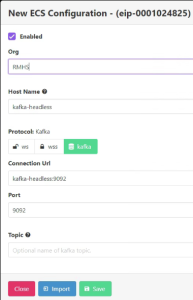
Creating a new BROADSOFT Events Stream Entry
Please follow the documented process to set up the initial Broadsoft Event Stream. Then refer back to the above instructions for the XCS Configuration section.
Clearlogin Tile Configuration
XCS Call Center - ClearLogin App Setup
XCS Reports tile will direct to URL https://XCS-reports.voip.evolveip.net/scheduler
eWallboard - see eWallboard setup - here - (Replaced Contact Center Dashboard)
XCS Supervisor, Setup and Change Password - These tiles will now be direct to each application - see this MOP - (Needs a MOP)
Icons for MOP
Icon Order: eAgent, eWallboard, Reporting, Supervisor, Manager, Setup, Change Password
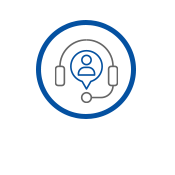
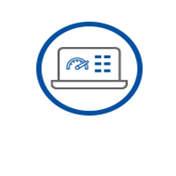
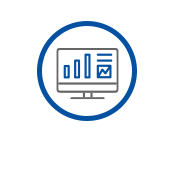
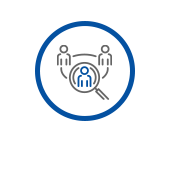

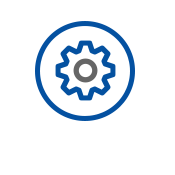
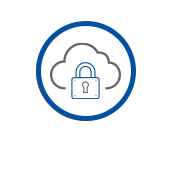
eAgent tile will require the following parameters:
- Org Prefix: The org prefix typically this is 2-5 characters (e.g. EIP, BDT, SWM) This field is case sensitive and should match the prefix retrieved via API.
- JWT: Obtained from JWT section in carrier admin. If not returned via Admin API this must be setup by XCS Dev or Voice engineering. You can provide a JWT to use if needed (e.g. 3D28FR*Bg1&Rf*9O0K@%@L)
- Login URL: XCS-web.evolveip.net
*Important to Note about Clearlogin XCS Agent Tile Setup*
There are two different mapping profiles for the Clearlogin XCS Agent tile.
- cl.username The username used when logging into Clearlogin (should only be used when solely using XCS identity source)
- cl.XCS_user_id The username mapped in the XCS credentials section of Clearlogin. (Default Method)
There are a few different identity sources which can be setup on a customer tenant. Multiple identity sources can be used.
- Customer Provided: Authenticates to a customer provided identity management source. In this case the mapping profile of cl.XCS_user_id must be used for the XCS Agent tile.
- XCS AD: Clearlogin will authenticate against the XCS active directory, the cl.username mapping can be used since the login will be the agent’s XCS user ID.
- Existing customer logs in with email mapped for OSSmosis: In this scenario XCS should be used as a secondary identity source.
- Admins will login with their normal email used for OSSmosis.
- Agents will login via their XCS credentials.
- Sample customers using this are Marlin and GPHA.
- The eAgent tile should be setup up as cl.XCS_user_id requiring the agent to map XCS credentials after logging into Clearlogin. (1 time setup)
Optional * (only create the XCS Admin tile for sites who are using Chat, Email or Teams eAgent App)
XCS Admin tile will require the following parameters: - Only set up on customers using Chat or Email.
- Org Prefix The org prefix typically this is 2-5 characters (e.g. EIP, BDT, SWM)
- API URL: https://XCS-apps.voip.evolveip.net/API/
- JWT: Obtained from JWT section in carrier admin. If not returned via Admin API this must be setup by XCS Dev or Voice engineering. You can provide a JWT to use if needed (e.g. 3D28FR*Bg1&Rf*9O0K@%@L)
- Login URL: https://XCS-admin.evolveip.net/#/
For more information about using the XCS Active Directory domain as the Clearlogin identity source, see Clearlogin - XCS Setup when using the XCS Identity Source.