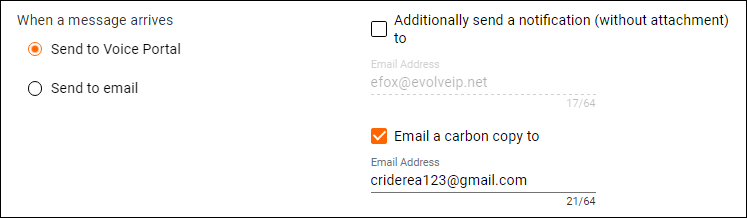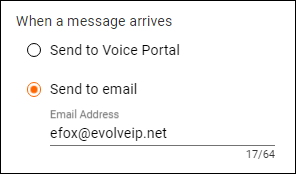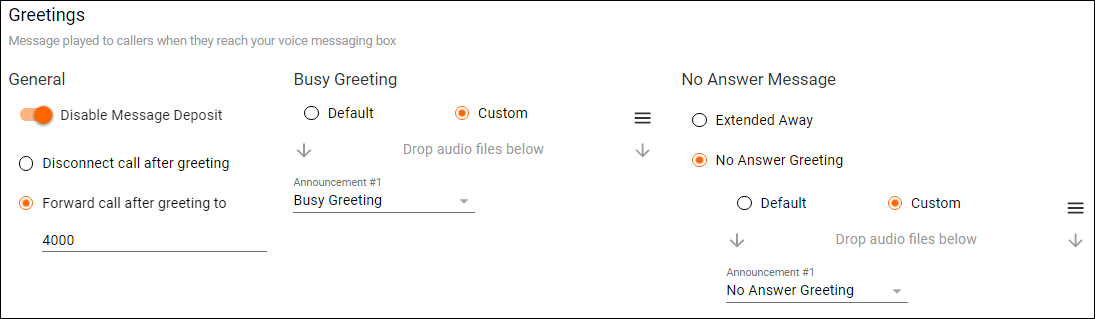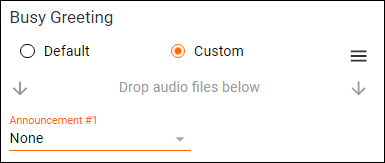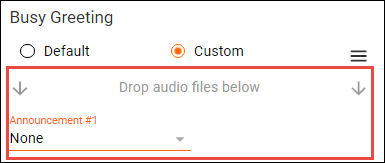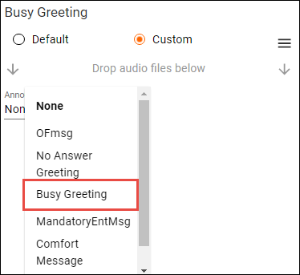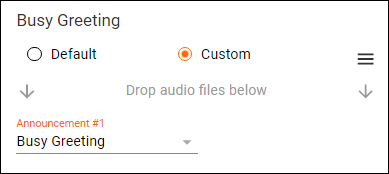Voicemail
Voicemail Settings
- Enable Voice Management: Activates voicemail and allows for calls to escape the queue to leave a voicemail or be transferred to another queue or extension within the organization.
- Send all calls to voicemail: This option will immediately send all calls to voicemail when a call is directed to the number/extension of the queue.
- Send busy calls to voicemail: All busy calls will be sent to voicemail.
- Send unanswered calls to voicemail: All unanswered calls will be sent to voicemail. This is much more common in a call center then “busy calls”
Send to Voice Portal: This option will keep the voicemail in the voice portal only.
- Additionally send a notification (without attachment) to: When enabled this option will send an email notification to the email address entered indicating there was a voicemail left, but without the WAV file attached.
- Email a carbon copy to: When enabled this option will send a copy of the voicemail as an email WAV file attachment to the specified email address.
- If the caller presses ‘0’, transfer the call to: When enabled, the caller will have the ability to press 0 to opt-out of voicemail to a different extension or 10 digit number while the voicemail greeting is being played.
Send to Email: This option will only send the voicemail in the form of a WAV file to the specified email address and it will not be kept in the voice portal. When Send to Email is enabled, an email address field will appear to enter a valid email address for voicemail’s to be sent.
Voicemail Greetings
- General:
- Disable Message Deposit: Enabling this option will prevent callers from leaving a voicemail.
- Disconnect call after greeting: The call will get disconnected once the greeting has played.
- Forward call after greeting to: Once the greeting has played, the caller will be forwarded to the extension or 10 digit number entered.
- Disable Message Deposit: Enabling this option will prevent callers from leaving a voicemail.
- Busy Greeting: Specify the voicemail greeting that the caller will hear if they reached voicemail because the ‘send busy calls to voicemail’ rule was applied.
- No Answer Message: Specify the voicemail greeting that the caller will hear if they reached voicemail because the ‘send no answer calls to voicemail’ rule was applied.
How to Add a Custom Voicemail Greeting
To add a custom voicemail message first click the custom radio button under any greetings option.
Drag a WAV. or MP3 file into the greeting section, where it says “Drop audio files below”.
When the file has been added a popup window will appear to provide a description and select whether to add the announcement to the User or Group Announcement Repository. If added to the User Repository the audio file will only be available to the end user that added it to the repository. If added to the Group Repository the audio file will be available for use to any end user within that group/location and select Save.
From the announcement drop down menu select the announcement.
From the Actions Icon , save the announcement