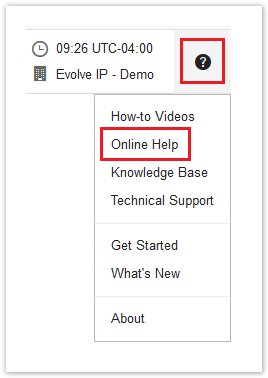Versions Compared
Key
- This line was added.
- This line was removed.
- Formatting was changed.
 Image Removed
Image Removed
| Div | ||||
|---|---|---|---|---|
| ||||
In This Article
|
Notifications
Administration > Notifications
Configure Worry Free to send email messages for Action Required and Warning events. If needed, you can customize the messaging in your alerts and warnings along with the ability to set thresholds for the warning events. All emails are sent out in plain text from the Trend Micro email servers using a from address of WFBS-SVC@TrendMicro.com.
| Tip |
|---|
TIP At the top of the Notifications configuration page is a link to an online help page that defines the variables (Trend calls them tokens) that can be used in your emails. Pay close attention to the Alert Type column. The variables listed can only work in those types of alerts. |
Reporting
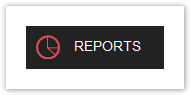
In the Reports section, you can create & schedule (weekly & monthly) PDF reports to view summaries and details about detected threats. Reports also include rankings to identify the most vulnerable endpoints.
Inventory & Status Reports
You cannot create an inventory/status report from the Reports section of the Worry Free management console.
However, there is a manual workaround for creating an inventory/status report, which is to export a CSV file in the Security Agents section.
- Go to the Security Agents section and click on All Security Agents.
- Click the Gear icon on the far right-hand side to show/hide the columns you wish to include your CSV export.
- After you have configured your view of the endpoints, select the Tasks menu, and then click on Export.
- A CSV file will get generated that you can download to your local computer.
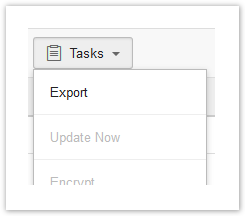
| Info |
|---|
NOTE Note: You can export any view of your endpoints (Manual Groups, Domain OUs, or Filters). |
Getting Help
The Worry Free management console has a very robust online help system. For detailed information and step-by-step instructions, you should reference the online help system. If you are new to Worry Free, check out the How-To Videos provided by Trend Micro.
| Tip |
|---|
TIP If you're not signed in to the Worry Free management console, the complete Trend Micro Worry Free Services online help can be referenced in the Trend Micro Online Help Center. |
If you need further assistance, please submit a ticket via the Evolve IP Support Page, or use the information listed in the Worry Free Technical Support page.